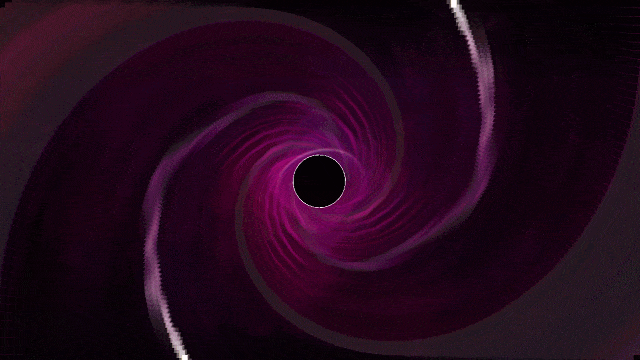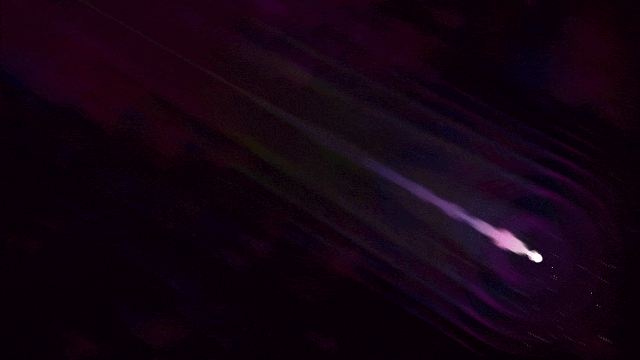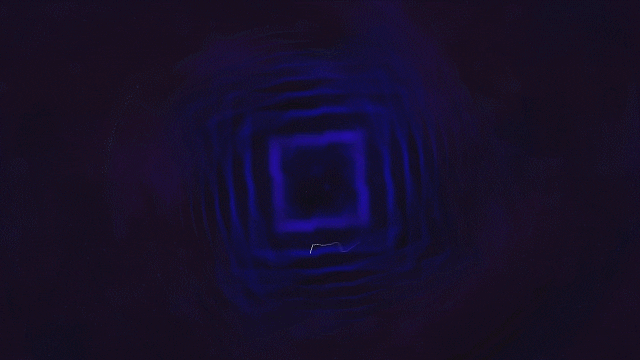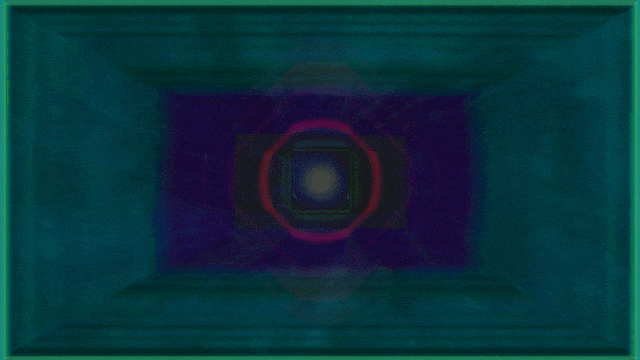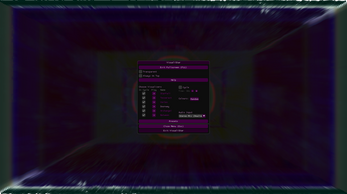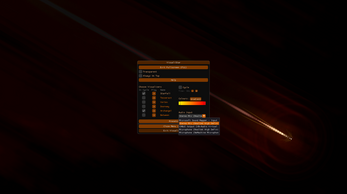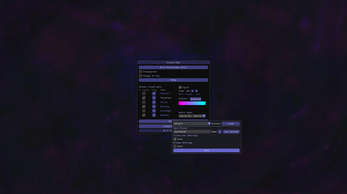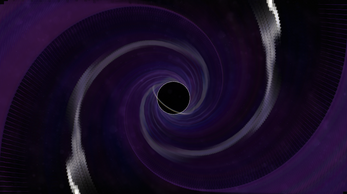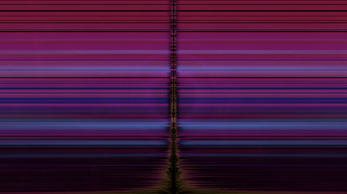VisualiStar
A downloadable Music Visualiser for Windows and Linux
VisualiStar is a versatile, lightweight audio visualiser program.
See visualisation for any music app or website using your computer's "Stereo Mix" or "What U Hear" or similar audio device. With these, VisualiStar can use any audio going through your sound card to create visuals.
If you're a musician, you could even link it to your instrument's line-in and see visuals in real-time for what you play.
There are 7 unique, sci-fi themed visualisers in the program.
Runs under WINE on Linux - choose "Pulseaudio" as the input, and in the PulseAudio Volume Mixer recording tab, set Visualistar to "Monitor of Built-In Audio..."
Features:
- 7 unique visualisers
- Auto-cycle
- Cycle any subset of visualisers
- Set the cycle time
- Colour customisation
- Set the colours in the visualisers and UI to use random colours, or pick from a custom gradient
- Window transparency
- Make the window transparent and operate as an overlay to other programs
- Save and load presets
- Store all the above settings as presets to keep for later
- Audio Input
- Choose any input from your system's list of devices
| Status | Released |
| Category | Tool |
| Platforms | Windows, Linux |
| Rating | Rated 5.0 out of 5 stars (1 total ratings) |
| Author | rahisaurus |
| Made with | SFML |
| Tags | 2D, Audio, Colorful, Experimental, Music, Procedural Generation, Sci-fi, Space, Visualization |
| Average session | A few minutes |
| Languages | English |
| Inputs | Keyboard, Mouse |
Download
Install instructions
- Download and extract the VisualiStar.zip file somewhere on your PC.
- Double-click VisualiStar.exe to run the program.
Windows 10 may block it as an uncertified executable. To proceed, press "More Info" and choose "Run Anyway" (at your discretion - never do this with software you don't trust. I may get the software signed properly in the future if this project works out).
VisualiStar should work "out of the box" on Windows 8+ systems. If you can't get the audio input you want, check this forum post for additional setup tips.
Runs under WINE on Linux - choose "Pulseaudio" as the input, and in your system's PulseAudio Volume Mixer, recording tab, set Visualistar to "Monitor of Built-In Audio..."
Development log
- Update 2021-11-03Nov 03, 2021
- Bugfix to 2021-02-27May 14, 2021
- Minor update 2021-02-27Feb 27, 2021
- Update 2021-02-26Feb 26, 2021
- Update 2020-08-12Aug 12, 2020
- Update 2020-07-24Jul 24, 2020
- Update 2019-06-12Jun 12, 2019
- Update 2019-06-10Jun 10, 2019